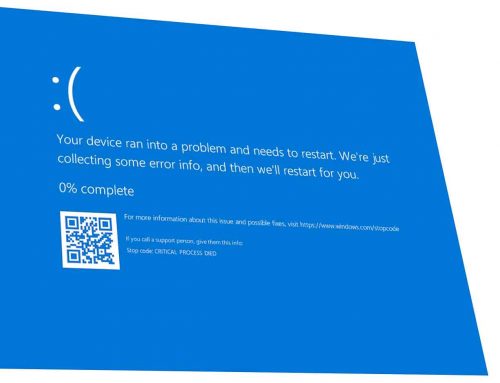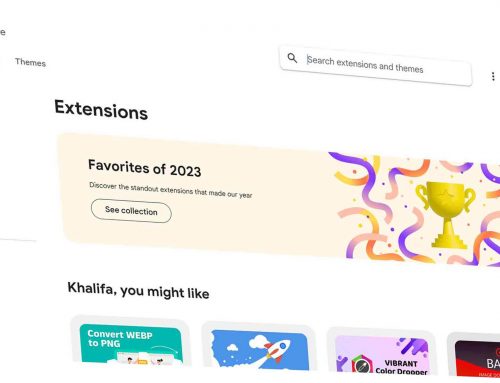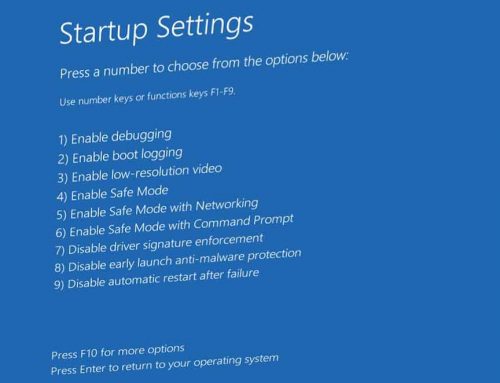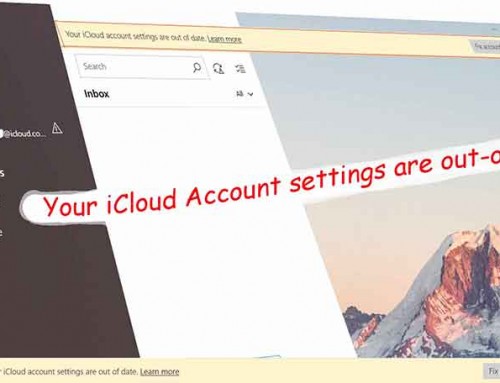Create a new local user account in Windows 10 and make it as Administrator
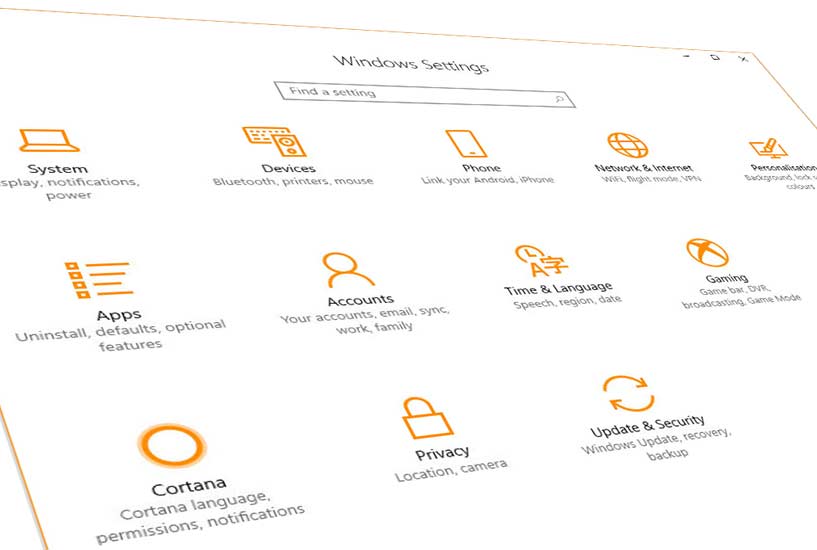
Microsoft has confused users on how to add or create a new local account in Windows 10. Creating a new user In Windows 7 is done via Control Panel, but in windows 10 this task has been moved to Settings.
Microsoft have introduced the sign in with Microsoft Account when they have released Windows 8 and have improved it in Windows 10. In this post we will cover how to create a secondary local user account for a member of the family without using an email address (offline account).
Create another account in your Windows 10 PC for a member of a family
Please follow the steps below to create another account in your Windows 10 PC for a member of your family who doesn’t have a Microsoft account.
- Click on the Start button , then select Settings
- Within Settings Windows Click on Accounts
- On the left side bar select Family & other people
- Click on the sign Add Someone else to this PC
- Click on I don’t have this person’s sign-in information at the bottom of the page.
- Select Add a user without a Microsoft account at the bottom of the page.
- Enter a user name and password then click next. If you wanted the account to be accessible without a password then leave password boxes blank and click enter.
By default when you create a new local user account in Windows 10 the account type is a Standard User.
What does that mean?
A Standard User account will be restricted to do admin tasks like installing or removing software or changing system settings. The Standard User account is usually recommended by Microsoft for children and non admin users to help you protect your operating system from Malwares and Viruses which needs admin right.
Change the local account type from standard to Administrator
To change the user account type do the following:.
- Select the new added local account
- Click on Change account type button
- Under account type, select Administrator and click OK.
- To apply the changes, restart your machine and sign in with the new local user account.