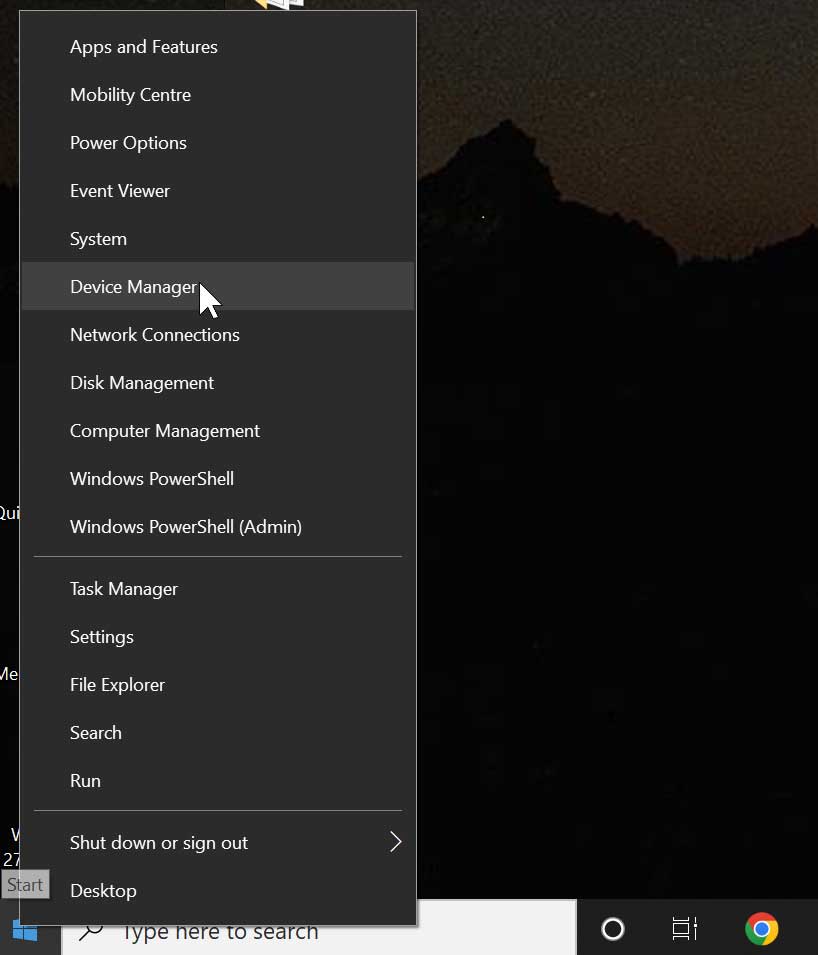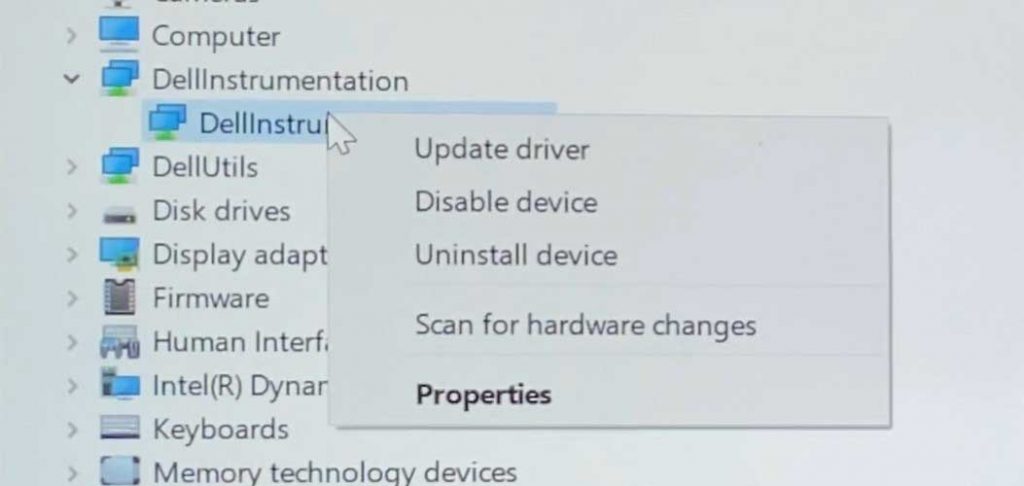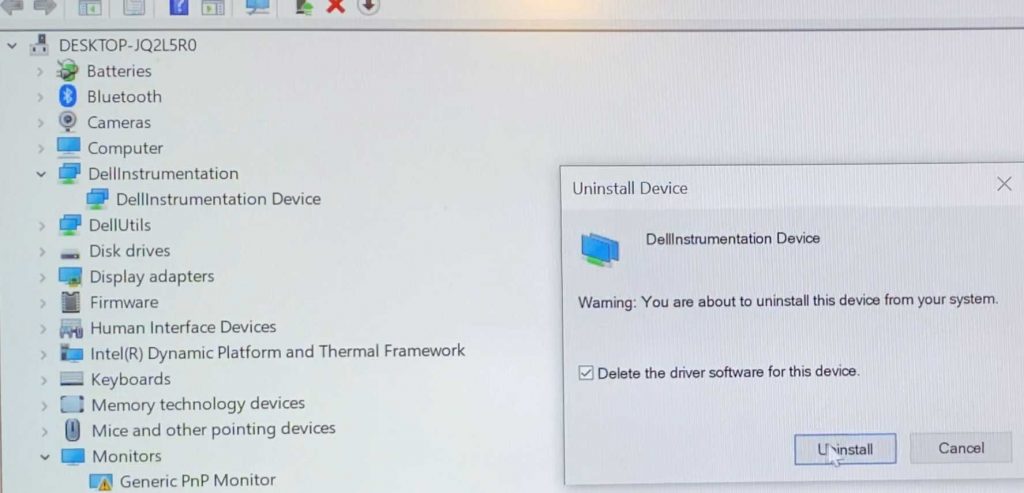How to fix DellInstrumentation.sys Error On Dell computers
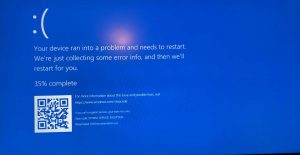
How to fix DellInstrumentation.sys? Did your Dell computer crashed with DellInstrumentation.sys blue screen error message? If so, then you are at right place. Follow the steps below and you will be able to fix the DellInstrumentation.sys error caused by an update released by Dell on 31.03.2022 for the DellInstrumentation driver.
Here is how to fix DellInstrumentation.sys blue screen error message
The blue screen crash occurs mainly after a minute of login into Windows 10 or 11, it gives you just enough time to resolve the DellInstrumentation.sys blue screen error. So the fix depends on your Windows boot state :
A. If your Windows still loads then crashes
If your window is still loading and you can access the desktop screen, you have about a minute to fix the problem , flow the steps to blow:
-
- Right click Windows icon , then select Device Manager.
- Once Device Manager is open, look for DellInstrumentation on the list then > right click it.
- From the options click on > Uninstall device (Disabling it may fix the problem, but if there is an update it will be enabled and you will end up with the same problem.)
- A confirmation window will open as below > Tick the box Delete the driver software for this device
- Click > Uninstall
- Done
- Restart your computer
- Right click Windows icon , then select Device Manager.
B. If your Windows is stuck on the repair mode
If your Windows won’t start and it takes you to Startup Repair Options, then you will need to follow the steps below until your Windows starts, and after that you can follow the steps A.
- On the recovery page you will be given two options, Restart my PC and See advanced repair options
- Click on > See advanced repair options > Troubleshoot > Advanced options > Startup Settings > Restart
- This will allow you access the safe mode boot options.
- Once the boot options are displayed press F4 (Enable Safe Mode) on your keyboard to make the selection.
- Your Windows should now boot into Safe Mode.
- Once on your desktop follow the steps described in A to resolve DellInstrumentation.sys blue screen error message.